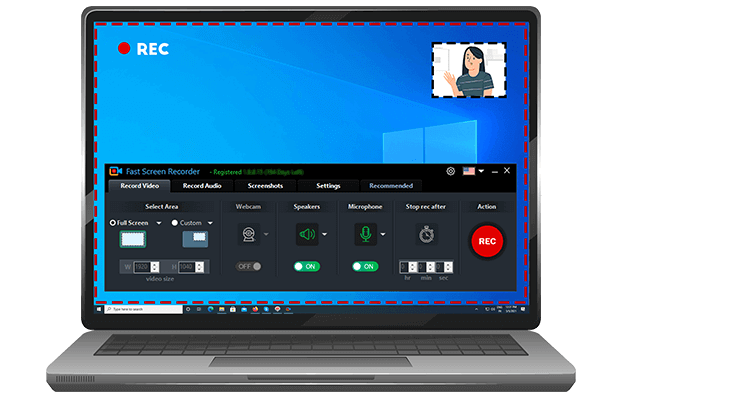
Fast Screen Recorder is software to record your computer screen activities like your important video conference, video tutorials, educational activity. If you are a gamer then you can record all moments of your game where you are playing after that you can share with your friends.
Fast Screen Recorder is a pack of solutions for screen recording. With the Fast Screen Recorder application, you can record any moment on your screen. Fast Screen Recorder helps record your online conferences, meetings, tutorials, gaming moment, and more. You can record only audio, video, and both also with or without mic voice.
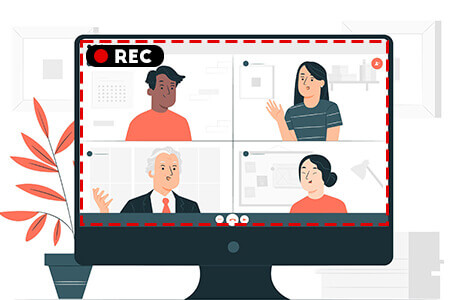

Select the screen area which you want to record. If you want to record the full screen of your pc then select the Full-Screen option button or if you need any specific area of the screen then you choose Custom area.

Fast Screen Recorder provides an option to on/off your microphone before start recording. So you can create videos with your voice. This is very helpful to record tutorials and presentations.

With the Fast Screen Recorder, you can also record mp3 files with system audio and microphone. From this feature, you can record music, songs, lectures, etc.
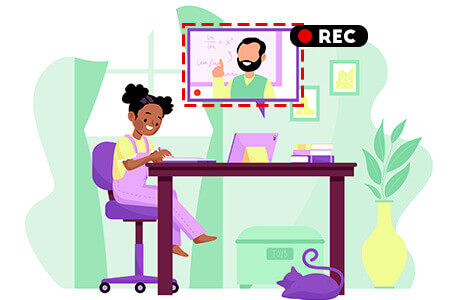

Fast Screen Recorder can auto stop recording. With this feature not required to sit every time when recording running. If you know your recording will stop after some time then you set and start recording. Your recording will auto stop the defined time.

With the Fast Screen Recorder registered version you can record your computer screen videos without a watermark.

Fast Screen Recorder registered version not have any limit of video length and number of video recording.


Fast Screen Recorder manages memory so, the recorded video size is optimized without quality loss.
After recording video or audio from Fast Screen Recorder you will receive an option to play your recorded video.

If you do not want to record your mouse movement activity then you need to disable the option in the fast screen recorder settings.
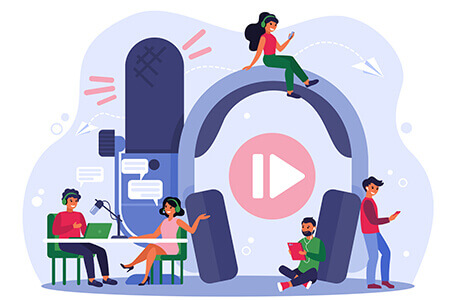

When you record a video from Fast Screen Recorder then the countdown is running every time. If you do not need a countdown on recording then disable the option from settings.

If you need to change the shortcut key of your screen recording software then you can change settings with the new keys combination. If you want to reset settings then click on “Reset to Default”.

This screen recording application continues to upgrade features and fix minor and major report issues. So you need to always enable the auto-update option for the best results.
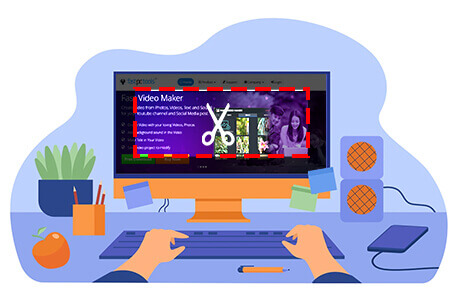
With the Full Screen capture screenshots, You can capture screenshots with taskbar or without taskbar.

You can capture screenshot of active window or select window with your mouse hover.
With this tool you can capture any part of your screen. With the mouse you can select screen area for capture.